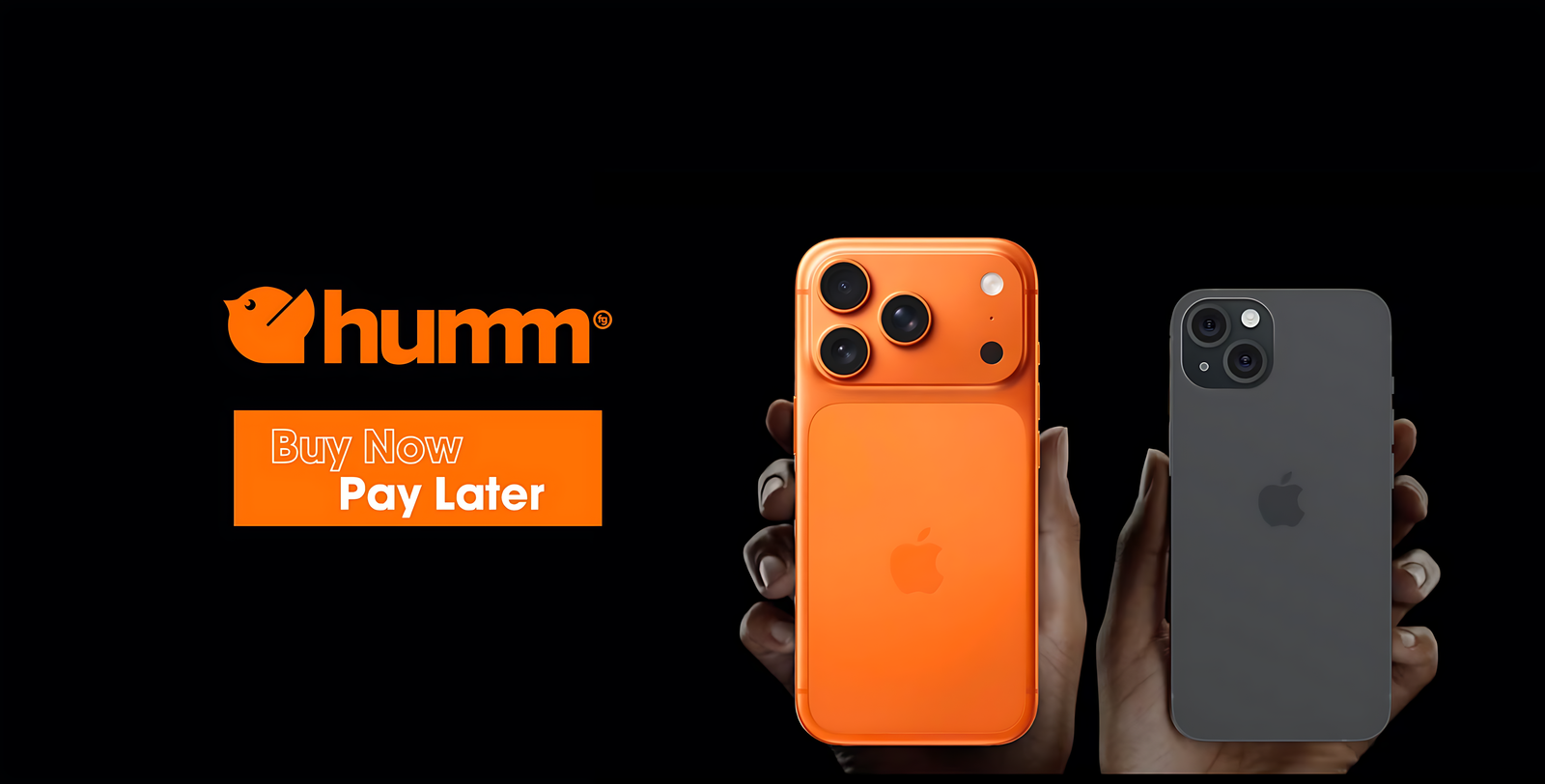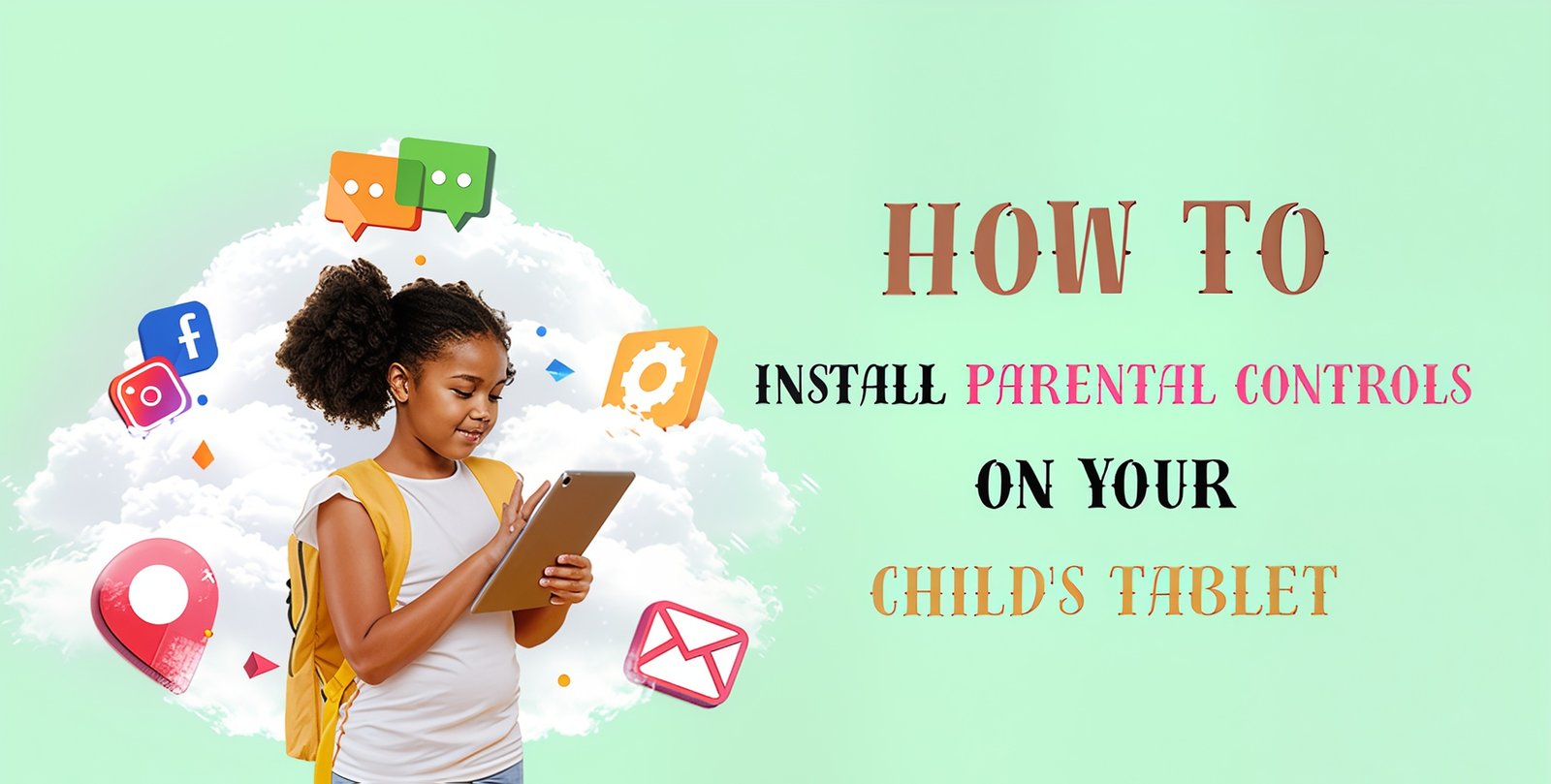
How to Install Parental Controls on Your Child's Tablet
Wish to protect your child while he or she uses his or her tablet? Parental controls enable you to control screen time, filter applications, block objectionable material, and ensure your child's device facilitates safe learning and entertainment.
In This Article
Here, we will guide you through installing parental controls on your child's Samsung tablet with ease, so you can sit back and watch your child enjoy their tablet.
Why Use Parental Controls on Tablets?
- Restrict screen time to ordinary daily usage.
- Block suitable apps and websites for their age.
- Block unwanted app purchases.
- Monitor and direct your child's online activity.
Whether your kid is playing games or watching videos on a Samsung Galaxy Tab or their Samsung tablet, having these controls in place keeps them safe online.
How to Create Parental Controls on Samsung Tablets
Samsung tablets utilize their Samsung Kids and Google Family Link to provide effective parental controls.
Accessing Samsung Kids Mode
- Go to Settings > Advanced Features > Samsung Kids.
- Tap "Open Samsung Kids.".
- When prompted, enter the PIN code to prevent leaving Kids Mode.
- Install apps, limit daytime, and manage contacts and media access.
Accessing Google Family Link
- Install Google Family Link for Parents on your device.
- Install Family Link for Children & Teens on your child's Samsung tablet.
- Start pairing as instructed to connect your Google accounts.
- Set screen time, app approval, and sleep times.
- Monitor use and remotely lock the device as required.
Best Samsung Tablets for Kids in 2025
If you’re planning to buy a Samsung tablet for your child, here are the 8 latest models perfect for kids, supporting Samsung Kids and Google Family Link:
Ideal for kids, it has S Pen support for drawing and note-taking, and long battery life for learning apps.
Light, slim, and ideal for younger kids, with a bright screen for learning videos.
Delivers a bigger screen and improved speakers, perfect for home studying and creativity.
-
Samsung Galaxy Tab S9 FE
Brisk performance with an energetic screen, perfect for multitasking, streaming, and note-taking.
-
Samsung Galaxy Tab S9 Ultra
High-end choice for older children or teenagers who require an upgraded version for studying and casual content creation.
-
Samsung Galaxy Tab A9 Kids Edition
Pre-installed with parental management features in a durable case, perfect for young learners.
-
Samsung Galaxy Tab S9+
Large display, fast processor, and S Pen capability for studies and creative learning.
-
Samsung Galaxy Tab A9 Lite
Affordable and lightweight, suitable for kids' first tablet usage for simple study apps.
Tips on Managing Your Child's Use of a Tablet
- Establish no-device zones during meals and bedtime.
- Use educational apps and parental controls rather than unrestricted YouTube browsing.
- Incentivize outdoor play and offline gaming to maintain the balance.
- Systematically check games and apps for age-suitability.
Purchase Samsung Kids' Tablets with Cases in Ireland
Fone4U.ie sells the newest Samsung Galaxy kids' tablets in Ireland, and tough cases and screen protectors to protect against careless drops.
Whether you prefer the Samsung Galaxy S6 Lite (2024) for jotting down notes or the Galaxy A9 Tab for pre-school children, we can provide parental controls, app management, and safe browsing settings for added peace of mind.
Final Thoughts
Parental controls turn your child's tablet into a safe, entertaining, and educational tool. Using Samsung Kids and Google Family Link, you can monitor screen time safely, block access to content, and promote healthy online habits.
Parental Controls on Samsung Tablets
Discover how to install parental controls on your child's Samsung tablet using Samsung Kids. Protect your child and make them learn.